Account profile
The Profile page enables you to manage your account details and preferences. It is accessible by clicking on your profile picture, on the top right hand corner of the interface, and Profile. There are 3 tabs available in the Profile interface: General, Preferences and Billing.
General
The General tab enables you to edit the following details for your account profile:
- Details: to see the name associated with your account, which is based on the one defined in your GitHub account.
- Delete account: to permanently delete your Strapi Cloud account (see Deleting Strapi Cloud account).
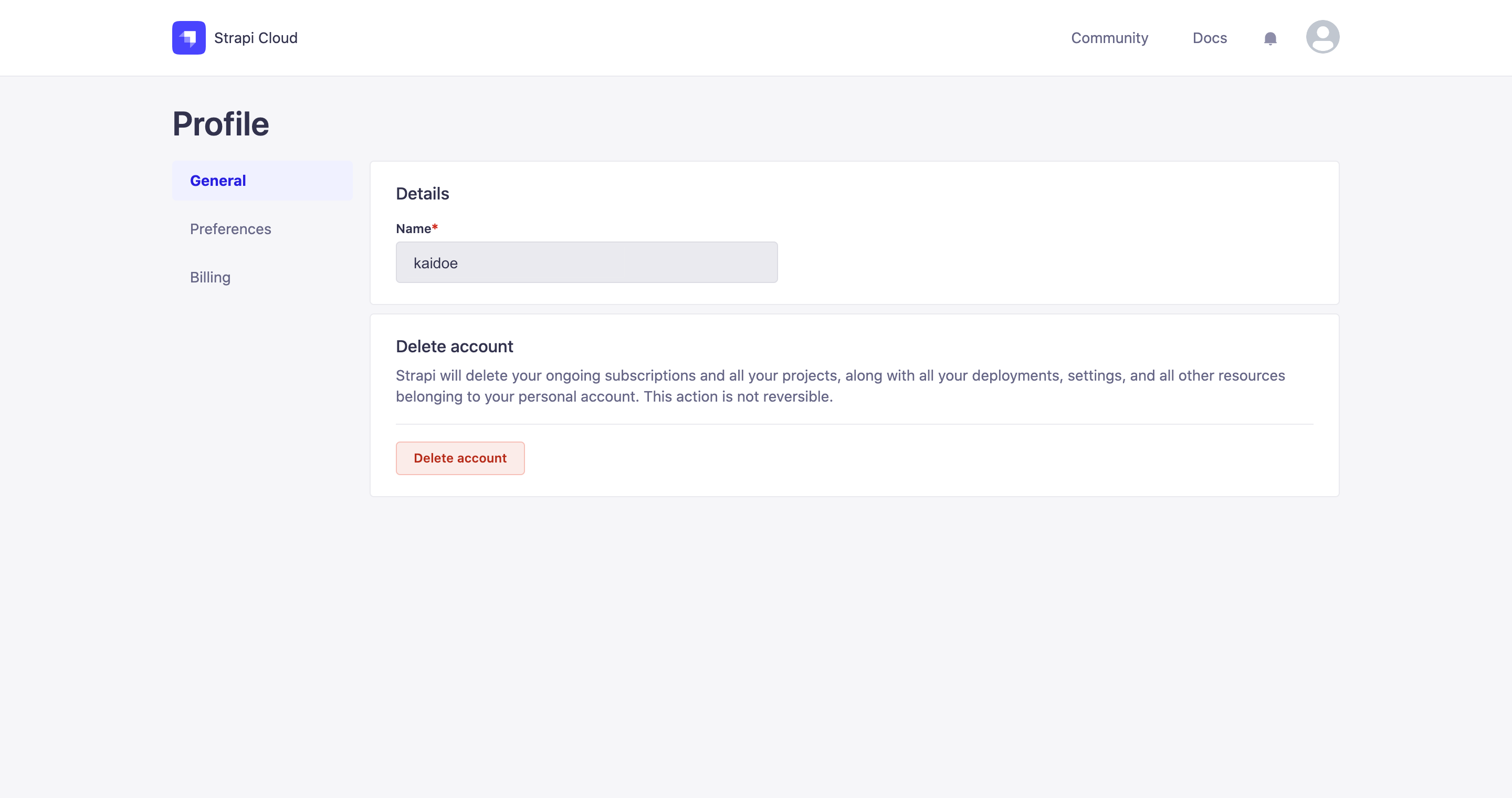
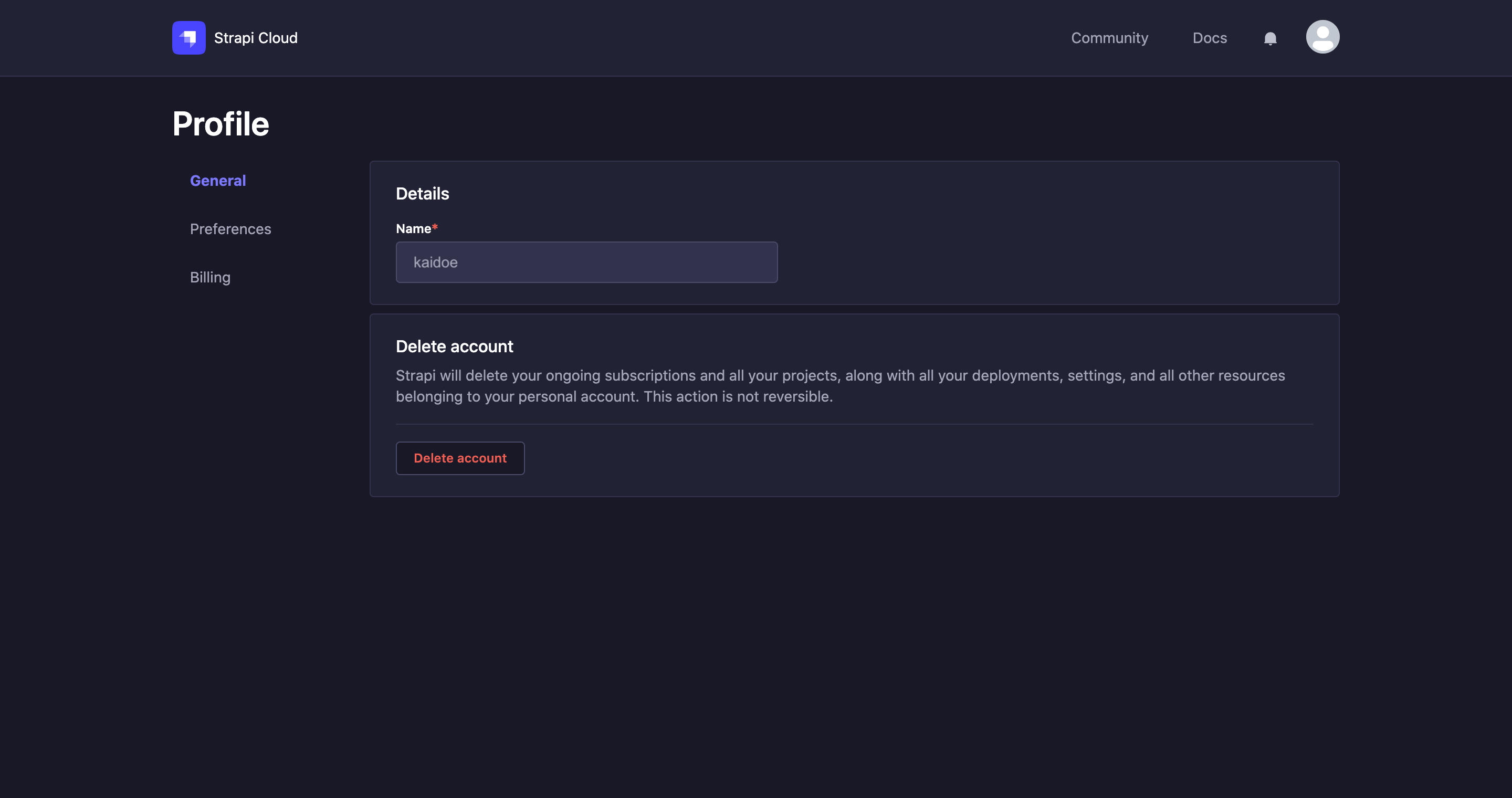
Deleting Strapi Cloud account
You can delete your Strapi Cloud account, but it will be permanent and irreversible. All associated projects and their data will be deleted as well and the subscriptions for the projects will automatically be canceled.
- In the Delete account section of the General tab, click on the Delete account button.
- In the dialog, type
DELETEin the textbox. - Confirm the deletion of your account by clicking on the Delete button.
Preferences
The Preferences tab enables you to choose the appearance of your Strapi Cloud dashboard: either the Light or Dark theme.
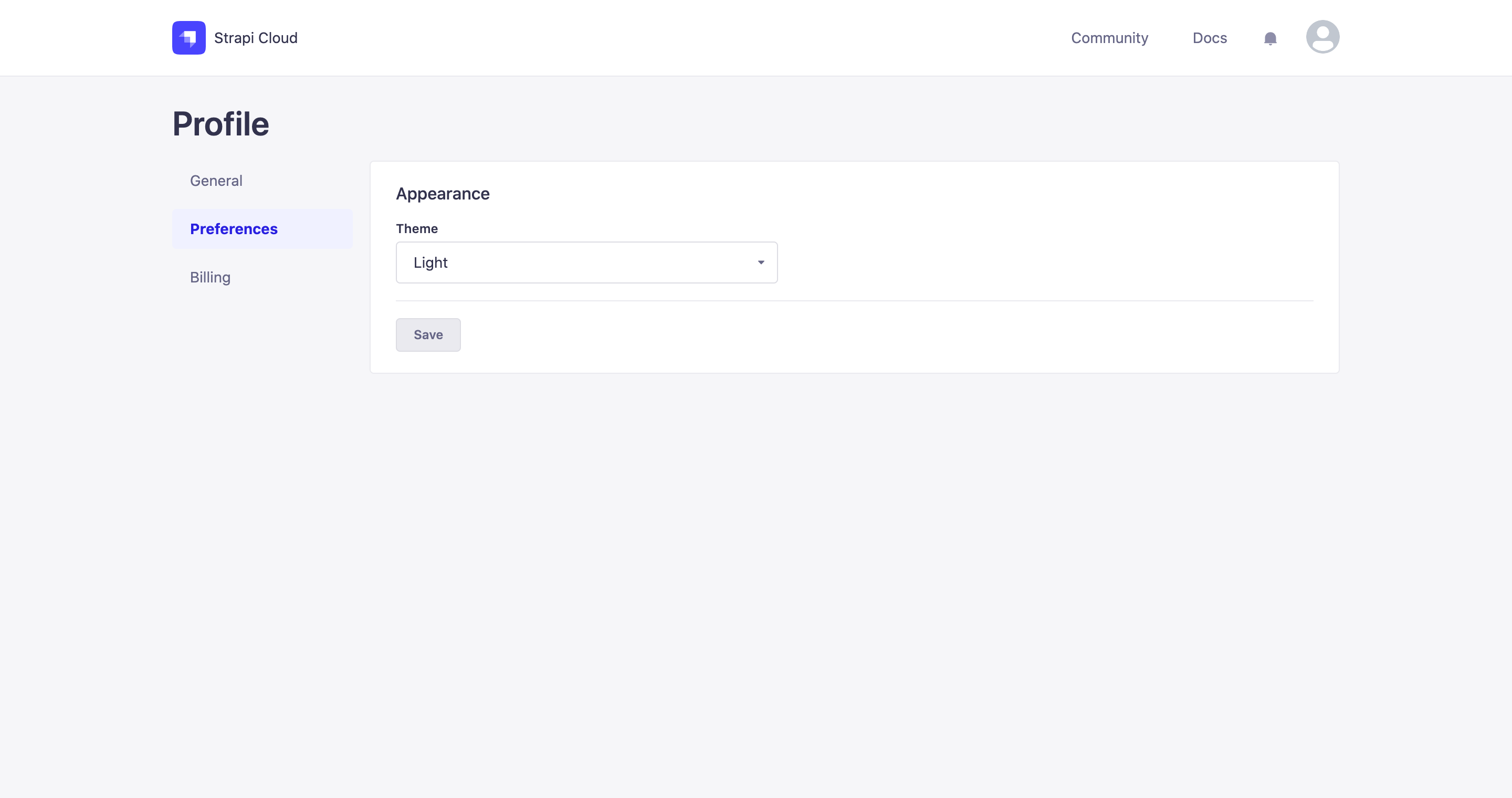
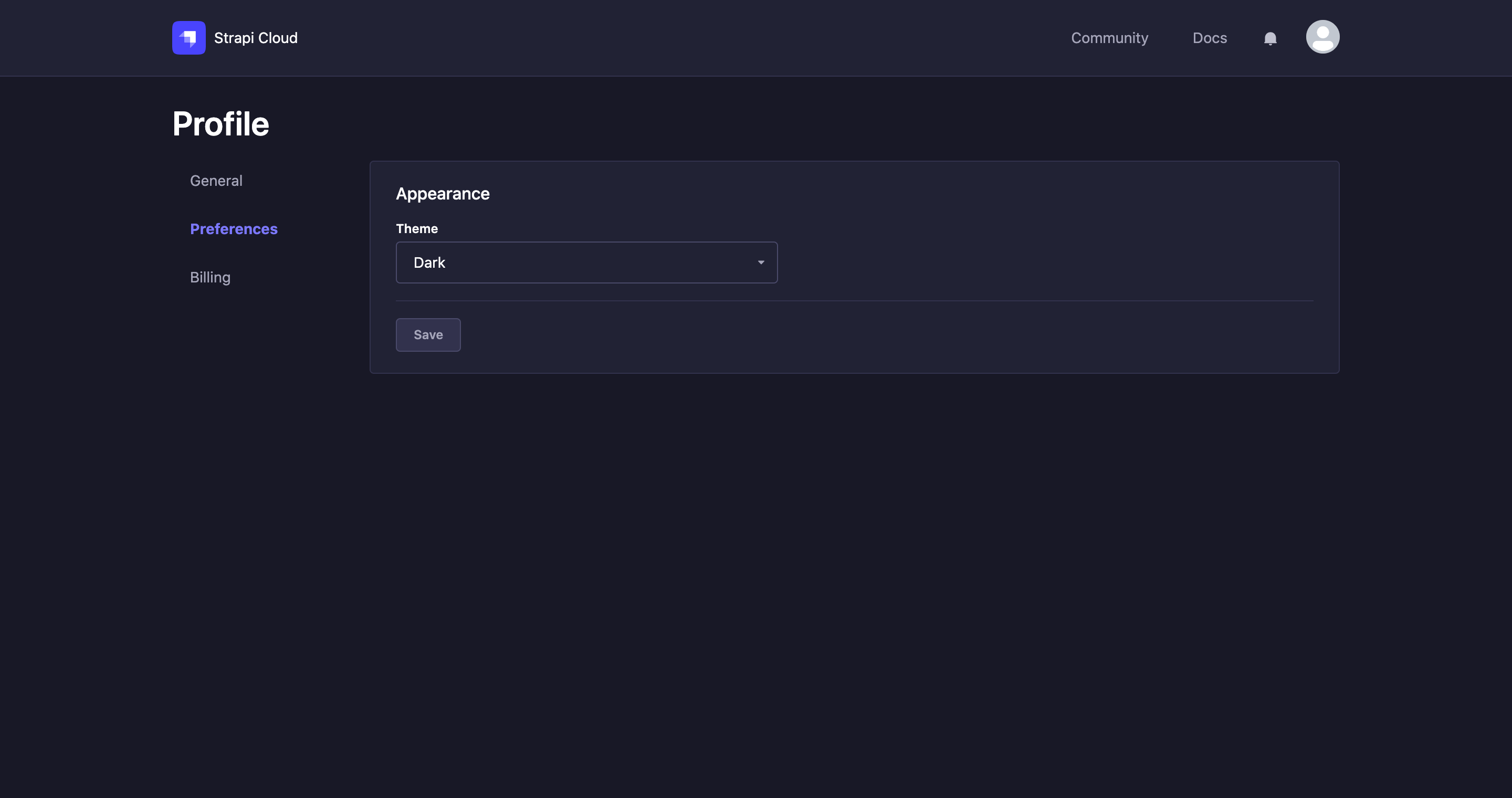
Billing
The Billing tab displays your billing information and enables you to update your payment method.
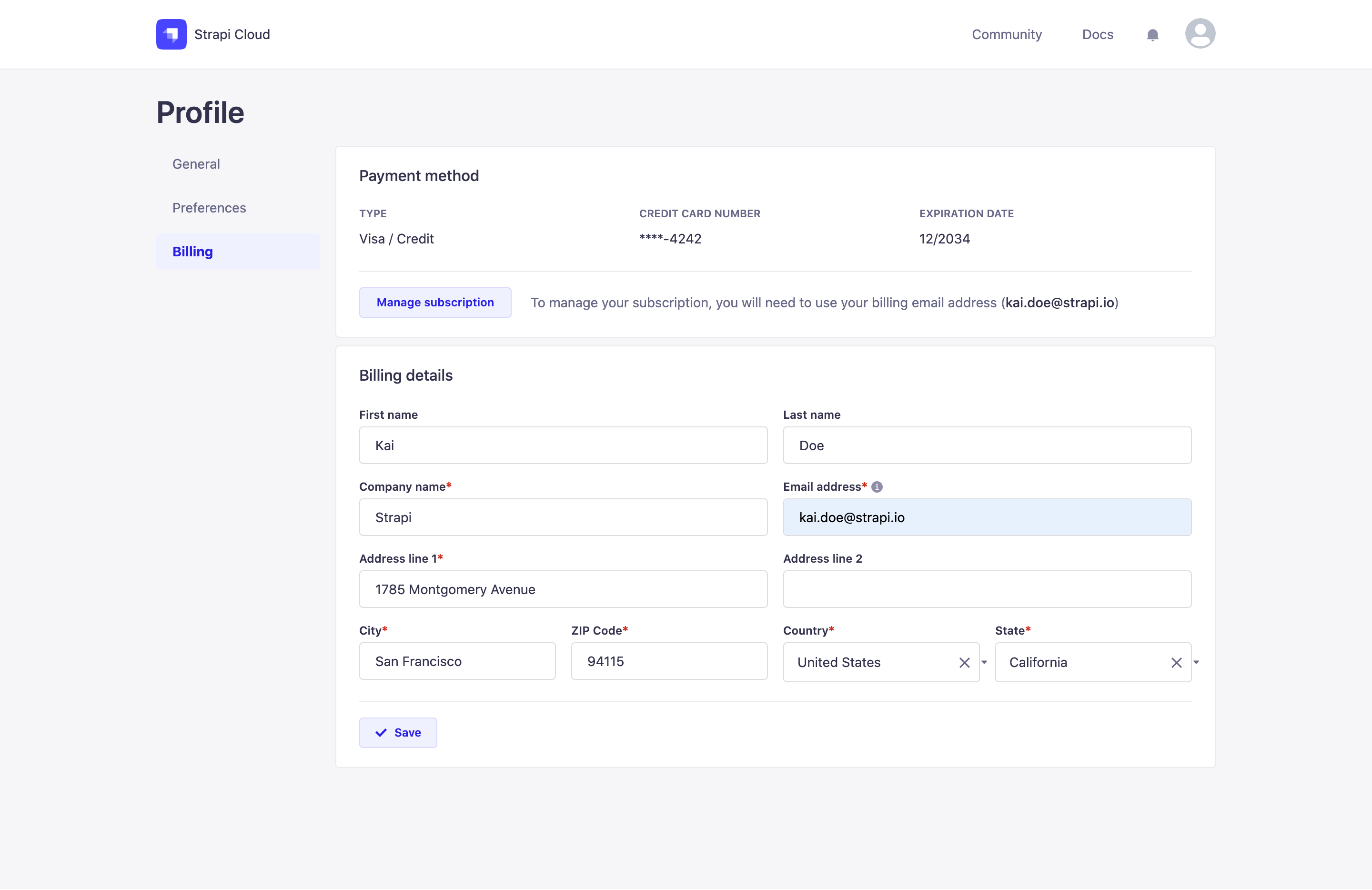
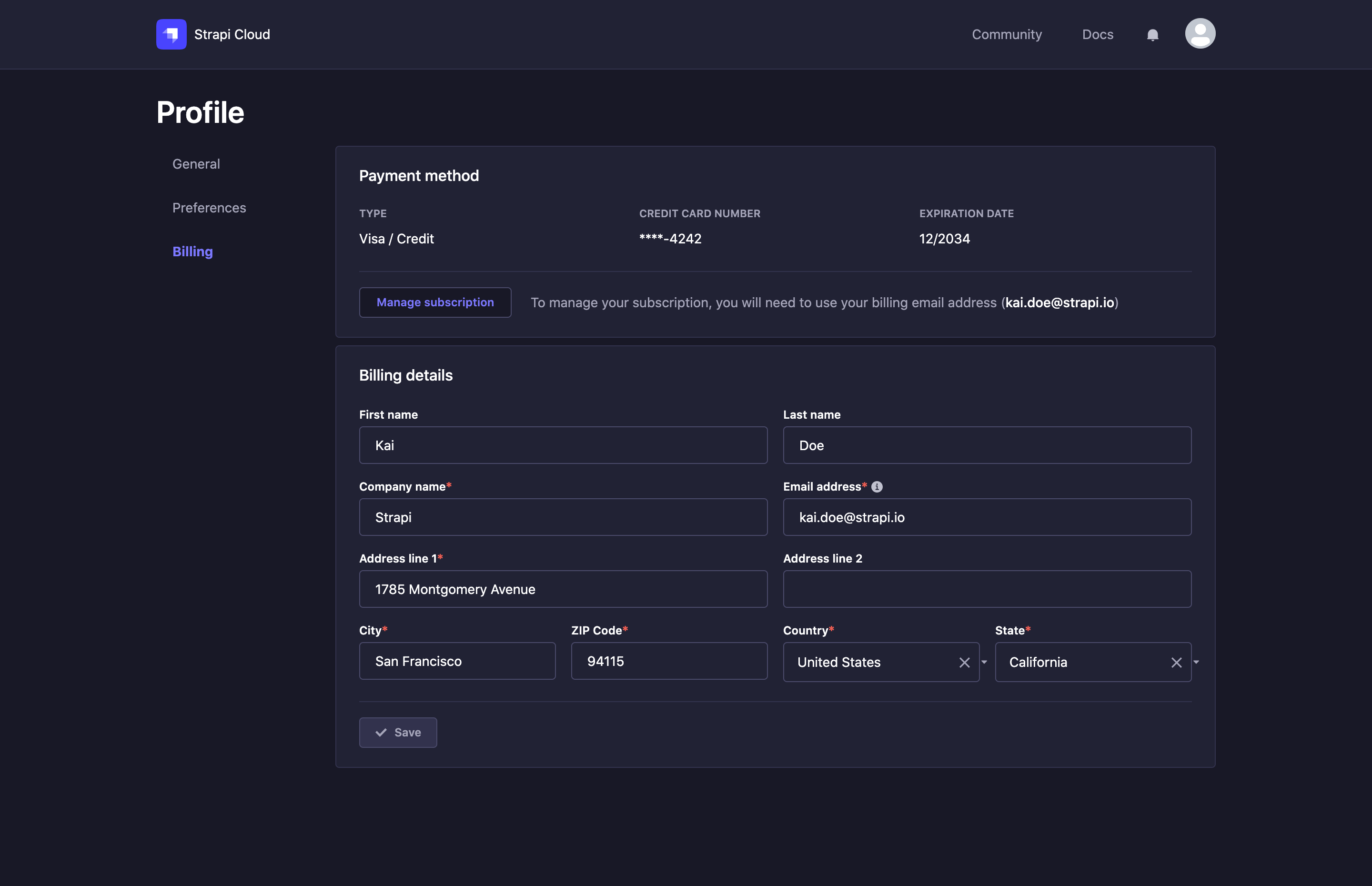
Managing subscriptions
Using the Manage subscriptions button, you can view and manage your subscriptions, account and billing information, and payment method.
- Click the Manage subscriptions button. A login modal will appear.
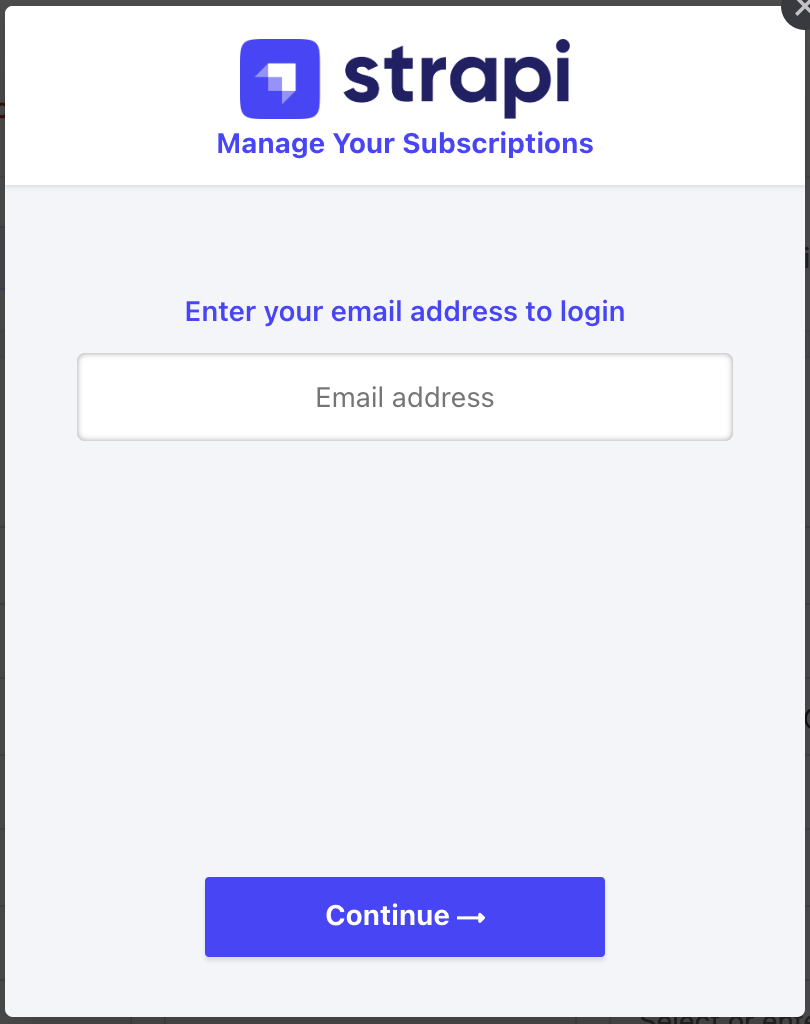
Enter the billing email address associated with your account and click Continue. A one-time password will be sent to the email address.
Enter the one-time password and click Continue. The Manage Subscriptions page will appear.
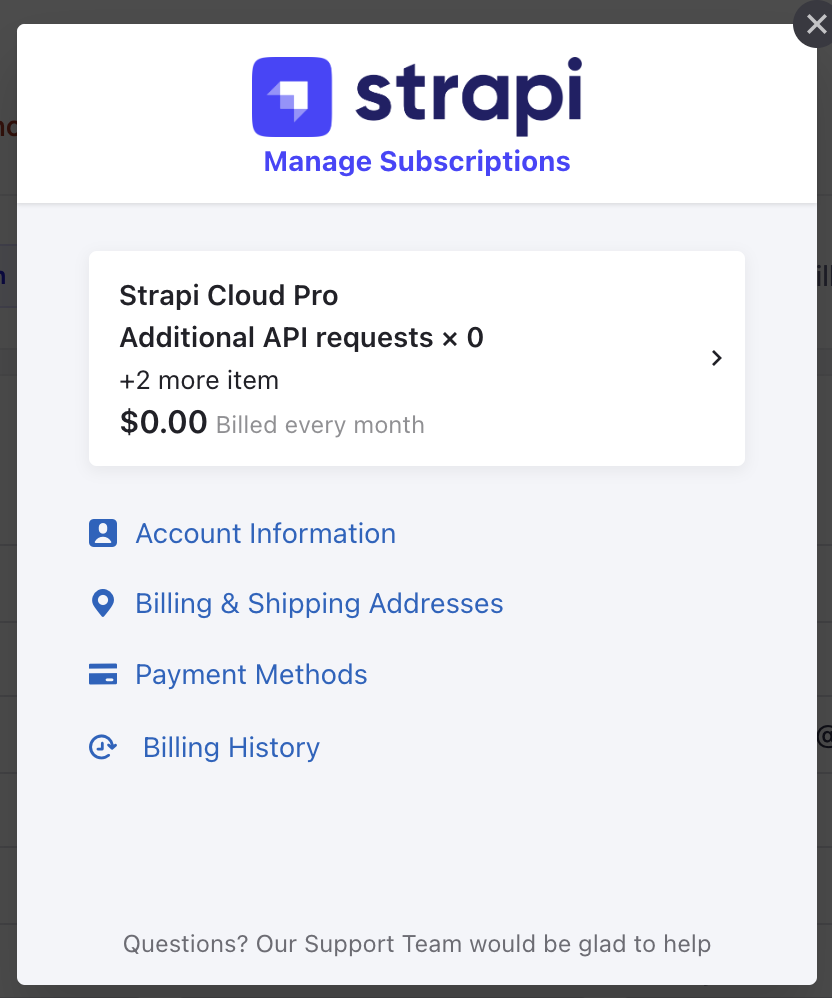
From here you can view and edit your:
- Active Subscription
- Account Information
- Billing & Shipping Addresses
- Payment Methods
- Billing History
Active subscription
Click on the active subscription tile to view the details of your subscription:
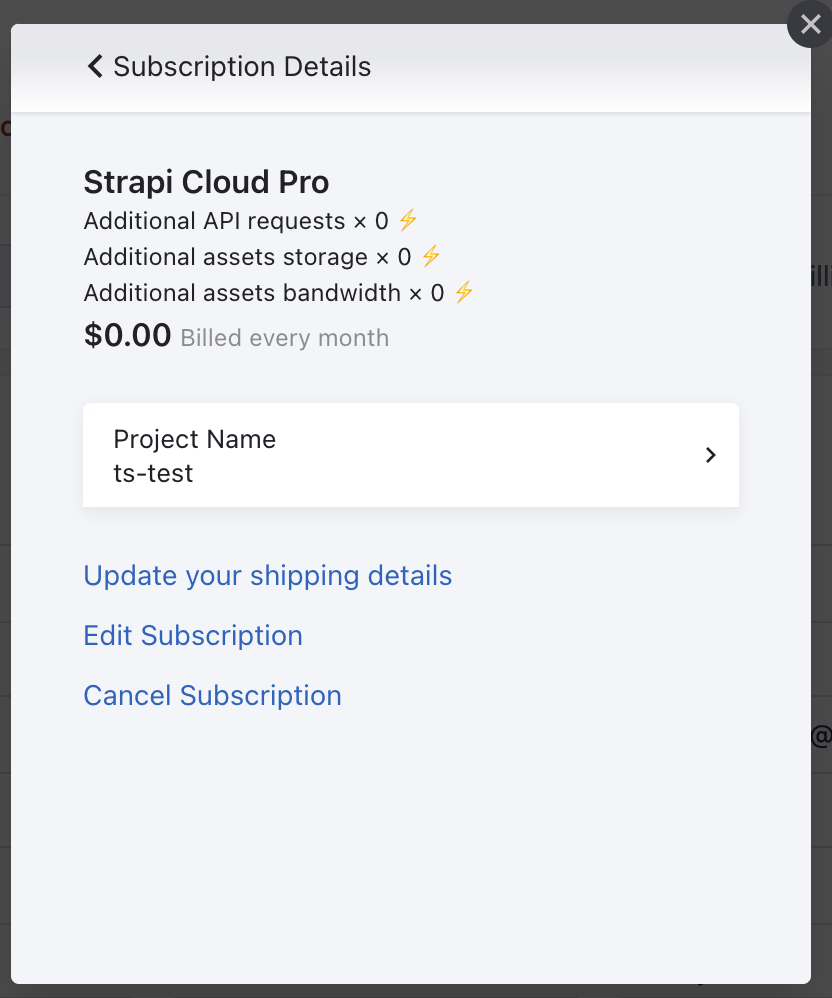
Here you can view your current subscription plan, and any additional add-ons, as well as the monthly billed amount.
You can also:
- Edit your Project Name
- Update your Shipping Details, the mailing/billing address associated with your subscription
- Edit your subscription
- Cancel Subscription
Edit subscription
Click the Edit Subscription button to change your subscription plan or add-ons:
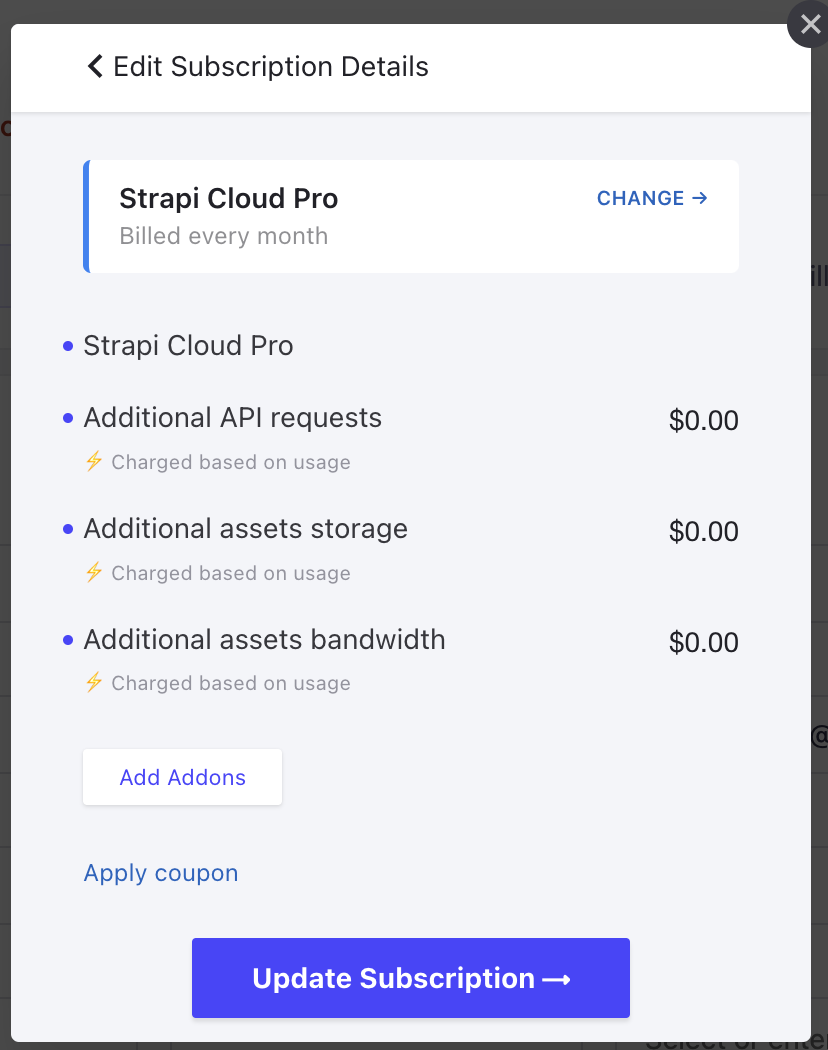
Use the Change button to select a different subscription plan: either Pro or Team.
Use the Add Addons buttons to add additional seats to your plan:
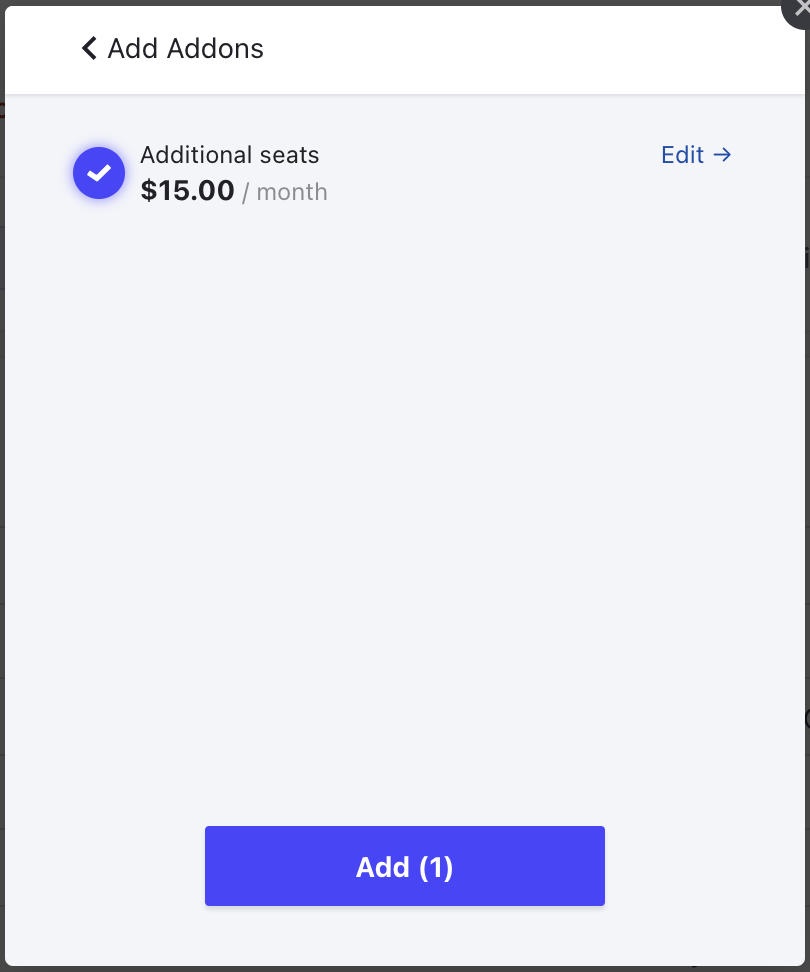
Click Update Subscription to save your changes.